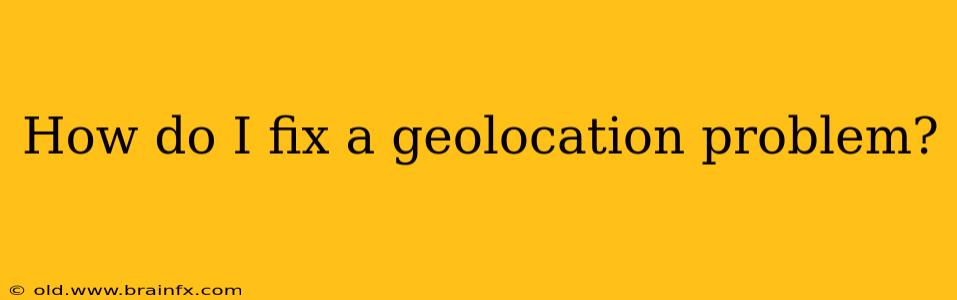Geolocation, the process of identifying the real-world geographic location of a person or device, is crucial for many online services. From weather apps showing your local forecast to online maps guiding you home, geolocation underpins a wealth of functionality. But what happens when it goes wrong? This comprehensive guide explores common geolocation problems and provides practical solutions.
Common Geolocation Issues and Their Causes
Before diving into solutions, let's understand the root causes of geolocation inaccuracies:
1. Inaccurate GPS Signal:
- Cause: Weak or obstructed GPS signals are a primary culprit. Tall buildings, dense foliage, or even bad weather can significantly impact the accuracy of GPS data. Additionally, internal antennas in some devices might not receive optimal signals.
- Symptoms: Erratic location updates, significant discrepancies between your actual location and the reported location, or complete failure to obtain a location.
2. Location Services Disabled:
- Cause: Many devices and apps require location services to be enabled to function correctly. If these are switched off, geolocation will obviously fail.
- Symptoms: Apps requiring location data will either refuse to function or provide inaccurate results. You might see error messages related to location permissions.
3. Outdated Software or Apps:
- Cause: Outdated GPS chips or software might contain bugs that interfere with accurate geolocation. Similarly, apps relying on outdated location APIs might not function optimally.
- Symptoms: Inconsistent location data, frequent errors, or apps that repeatedly request location access.
4. Browser or Device Settings:
- Cause: Incorrect browser or device settings, especially concerning privacy and location permissions, can prevent accurate location retrieval.
- Symptoms: Websites may fail to access your location, or you might be presented with a persistent location request prompt.
5. Interference from Other Devices or Apps:
- Cause: Other devices or applications using GPS simultaneously might interfere with the signal, leading to inaccurate readings.
- Symptoms: Fluctuating or unstable location data, particularly noticeable in areas with high device density.
6. Network-Based Location Services Issues:
- Cause: When GPS is unavailable, some services use Wi-Fi or cellular data to approximate location. Errors in these network databases can lead to inaccuracies.
- Symptoms: Location estimations may be less precise than GPS-based readings and may place you in the wrong area or even a different city.
Troubleshooting Steps for Geolocation Problems
Now that we’ve identified potential causes, let's explore how to fix them:
1. Check Location Services:
Ensure location services are enabled on your device (phone, laptop, etc.). The exact steps vary slightly depending on the operating system (iOS, Android, Windows, macOS), but generally involve navigating to the device's settings menu and locating the "Location," "Privacy," or similar section.
2. Restart Your Device:
A simple restart often resolves temporary software glitches that might be affecting geolocation.
3. Update Software and Apps:
Keep your operating system, GPS-related apps (maps, weather, etc.), and browser up-to-date. Outdated software can contain bugs that negatively impact geolocation accuracy.
4. Check for Obstructions:
Move to an area with a clear view of the sky for optimal GPS signal reception. Avoid dense urban areas or locations with significant foliage overhead.
5. Calibrate Your Compass (If Applicable):
Some devices allow for compass calibration. This can improve the accuracy of location data, particularly if your device is experiencing directional issues.
6. Review Privacy and Permission Settings:
Ensure the website or app requiring your location has the necessary permissions enabled. Check your browser settings to confirm that location access is permitted for the specific website.
7. Try a Different App or Browser:
If the problem persists with one particular app or browser, try using a different one to see if the issue is specific to the application or browser software.
8. Contact Your Service Provider:
If none of the above steps work, contact your internet service provider or device manufacturer for further assistance. There might be an issue with the network infrastructure or your device's hardware.
By systematically addressing these potential issues, you should be able to pinpoint the root cause of your geolocation problems and restore accurate location services. Remember to always prioritize your privacy and only grant location access to trusted apps and websites.