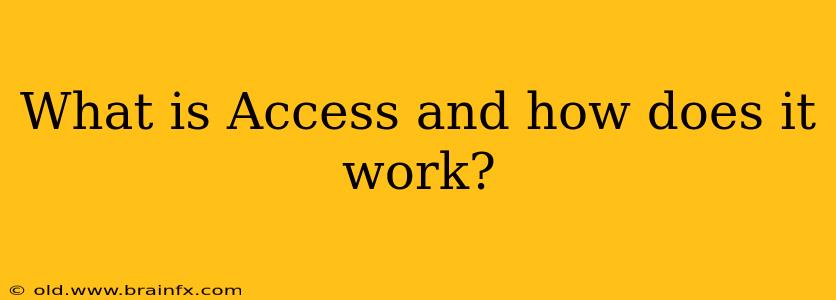Microsoft Access is a relational database management system (RDBMS) from Microsoft that combines the relational Microsoft Jet Database Engine with a graphical user interface and software-development tools. It's part of the Microsoft 365 suite and is designed for single users or small workgroups, making it a popular choice for managing data in a variety of settings, from personal finance tracking to managing inventory for a small business. Unlike larger, server-based databases, Access is client-based, meaning the database file resides on the user's computer.
Understanding the Core Components of Access
To understand how Access works, let's break down its key components:
1. Tables: The Foundation of Your Data
At its heart, Access is all about tables. Tables are essentially structured spreadsheets, organizing data into rows (records) and columns (fields). Each field represents a specific piece of information, like a customer's name, address, or order number. Data integrity is maintained through data types assigned to each field (e.g., Text, Number, Date/Time). The relationships between tables are crucial for efficient data management and querying.
2. Relationships: Linking Tables for Powerful Queries
Relationships define how different tables connect. For instance, you might have a "Customers" table and an "Orders" table. A relationship would link the "CustomerID" field in the "Orders" table to the "CustomerID" field in the "Customers" table. This allows Access to easily retrieve related information – for example, all orders placed by a specific customer. These relationships are key to avoiding data redundancy and ensuring data consistency.
3. Queries: Retrieving and Manipulating Data
Queries are powerful tools for retrieving specific data from your tables. They allow you to filter, sort, and combine data from multiple tables based on your criteria. You can create simple queries to extract specific records or complex queries to perform calculations and generate reports. Access provides a visual query design interface, making it relatively easy to build even sophisticated queries.
4. Forms: User-Friendly Data Input and Display
Forms provide a user-friendly interface for interacting with your data. Instead of directly entering data into tables, users interact with forms, which often present data in a more intuitive and visually appealing way. Forms can be designed to simplify data entry, improve data validation, and provide a more professional look and feel to your database application.
5. Reports: Presenting Data in a Meaningful Way
Reports allow you to present your data in a clear and concise format. They can be customized to include specific fields, calculations, charts, and graphics, making it easy to analyze your data and share your findings with others. Access offers various report templates and design tools to create professional-looking reports.
6. Macros and VBA: Automating Tasks and Extending Functionality
Macros are a series of actions that can be automated to perform repetitive tasks. They can automate data entry, report generation, or other common operations. For more advanced customization and automation, Access supports Visual Basic for Applications (VBA), a powerful programming language allowing you to create complex custom functions and features.
How Access Works in Practice: A Simple Example
Imagine a small bookstore using Access to manage its inventory. They would have tables for:
- Books: Containing information like BookID, Title, Author, ISBN, Price, and QuantityInStock.
- Authors: Containing information like AuthorID, AuthorName, and Biography.
- Publishers: Containing information like PublisherID, PublisherName, and Address.
Relationships would be established between these tables (e.g., Books to Authors via AuthorID). Queries could then be used to find all books by a specific author, or all books published by a particular publisher. Forms would provide a user-friendly interface for adding new books, updating inventory, and searching for existing titles. Finally, reports would generate sales summaries, low-stock alerts, or best-selling book lists.
Access vs. Other Database Systems
While Access is excellent for smaller applications, it's crucial to understand its limitations. Larger organizations often opt for server-based databases like SQL Server, MySQL, or Oracle, which offer greater scalability, security, and concurrent user support. Access is best suited for situations where a single user or a small team needs a relatively simple yet powerful database solution.
Understanding these core components and how they interact gives you a solid foundation for working with and leveraging the power of Microsoft Access for your data management needs. From simple personal databases to more sophisticated applications, Access provides a flexible and user-friendly environment to get the job done.